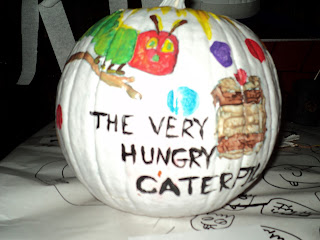My favorite AVL resource for elementary students is by far the Britannica Elementary database. The interface is very user-friendly, and it promotes authentic information searches rather than sheer visual browsing. There is always a fresh "Activity of the Day" and every single time I open the database there are current headlines in the "Student News Net."
Personally, I have always found Britannica Elementary to be most dependable when guiding young kiddos in information searches. This is a fun database that does have learning games and high quality visuals to engage their attention, but also
Some of my favorite Britannica Elementary features:
- There is a timeline creator that can be really helpful for research activities about historical figures.
- On the home page there is a "Discover America" link that students can use to discover facts about each state (with visuals of state flowers, flags, birds, etc.) as well as the states' geography. This is a solid tool for supporting the curriculum of those grade levels who teach U.S. states and geography. (1st, 2nd, 3rd, 4th, and 5th)
- Also on the home page there is an "Animal of the Day" section. The animal articles always include vibrant visuals and links to nurture the children's curiosity about information beyond the article.
- Every article has three features that are VERY important to our role as school librarians today. One is the ability to translate the article into Spanish, which benefits our English Learners. The second is the ability to click a button to have the article read aloud (in chunks) for the students who struggle with reading. The third is the ability to easily generate a citation for the resource. This promotes ethical use of information.