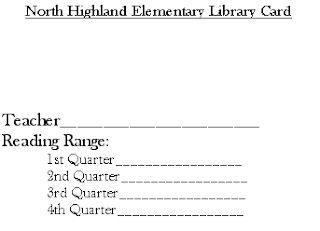Sunday, December 25, 2011
Wednesday, December 21, 2011
Last Post of 2011
Library Vision will resume on January 3, 2012. If you are interested in sharing an idea, website, teaching tool, instructional strategy, organizational technique, or professional research, please feel free to email it to me. Most posts average 200-300 words and images are always nice if you have them. This blog is a social learning network, so the more contributors we have, the more meaningful it will be for all.
Much love to you all, dear friends. I wish you much joy, laughter, and many hours of reading time over the next few weeks.
Much love to you all, dear friends. I wish you much joy, laughter, and many hours of reading time over the next few weeks.
Merry Christmas, and a Happy New Year!
Tuesday, December 20, 2011
Monday, December 19, 2011
Gettin' Digi with It
Over the next few days, you ladies and gentleman (especially elementary level folks) may find the following links/activities useful for working with excited students on the verge of the holiday break!
- Read Jan Brett's Gingerbread Baby, and use one of the following link to decorate a gingerbread house:
- http://www.janbrett.com/trim_a_jan_brett_gingerbread_baby_house.htm
- http://www.highlightskids.com/flash/gingerbread-house (*shared by Jennifer Anders at West Jefferson Elementary)
- Facilitate a discussion among students about how Christmas is celebrated in various countries around the world. Direct students to gather some research about a country of interest to them and compile their findings in a video clip, poster, or Wordle.
- Provide time for students to use the AVL or other sources to research prominent winter holidays (Kwanzaa, Christmas, Hanukkah, Chinese New Year, Eil Al Adha, Three Kings Day, Mardi Gras, etc.) and create a chart, table, or graphic comparing the various celebrations. This would provide great practice in using information ethically!
- Guide students in completing this internet scavenger hunt on various winter holidays around the world: http://www.scholastic.com/teachers/article/internet-field-trip-holidays-x2019round-world-wide-web
- Pull up a few of the sites on this blog on your interactive white board and let your students head off to Winter Wonderland!
Friday, December 16, 2011
Alabama Virtual Library: SIRS Discoverer
SIRS Discoverer is one of the nine databases featured on the Alabama Virtual Library specifically for elementary students.
One of the best features of this database is the alphabetical listing of global nations. When students click on a country, they are directly linked to scores of articles, multimedia resources, etc. supporting their research on that particular nation...all with nicely formatted citations at the end!
There is also a specific link for the world almanac...which is one of those reference sources in which students continue to demonstrate a weakness.
The real strength of SIRS, however, lies within the maps feature. Need historical maps, outline maps, topographical maps, continental maps....any kind of map? Hit up the SIRS Discoverer for a pleasant selection of maps of every shape, size, and intent.
Thursday, December 15, 2011
Wicked Wikipedia?
Wikipedia (to most librarians) is the devil. We spend hours teaching students how to evaluate information sources, how to disseminate what is worthy information apart from the gobs of goo out there on the WWW. We teach students over and over again that databases are the most reliable electronic resources for solid information, and are dismayed when some simple Googling is necessary that the first results (ugh) in a search list include Wikipedia. Ew. I have spent many hours of my life explaining why we must FLEE from this evil, Wicked Wikipedia.
Here's the deal...Wikipedia entries can be edited by anyone. ANYONE. Quickly. With fact-checking completed only by others who read and edit the article. This is dangerous. I use the example of myself as an editor of the entry on algebraic equations as an example to illustrate the dangers of such practice. (Those who know me well will get this.) Bottom line: people who are far from experts are passing themselves off as such when they edit a Wikipedia entry. In the criteria for evaluating information, this would be called a major risk of authenticity. For me, (working with little, impressionable minds), it is not worth that risk. I want to fill their noggins with good, proven, tried and true, accurate information...not "Eh, maybe it's right."
But there's no doubt about it...Wikipedia isn't going anywhere. It is a piece of the information pie at which students are chomping away every stinkin' day; so, using this example of the To Kill a Mockingbird entry, let's consider for a moment a few ways Wikipedia can be used effectively when teaching information literacy.
- First off, each entry is structured with a Table of Contents. That's a handy reference skill every student needs to master, most especially when utilizing digital resources.
- The various elements listed in the Table of Contents can be thought-provoking for students as well. This list could be of assistance to a student attempting to determine their three points for an essay on the novel.
- The "See also" section in each entry provides links to other Wikipedia entries related to this particular topic. Again, though researchers should think long and hard about citing Wikipedia, the tool itself can be helpful in providing some varying or even deeper points of view regarding a particular topic or issue.
- The "Notes," "References," and "Bibliography" section toward the bottom is supposed to provide citations or further research for the work included in the entry (again, by various Joes from Anyplace, USA). The links quite possible could be reliable information, but then again, it is Wikipedia...who's fact-checking?
- "External links" is most commonly where students can find the gold Wikipedia has to offer. Non-wiki links are provided here which, hopefully (but not assuredly) verify the information within the entry. Students should not cite Wikipedia, but should consider these external links as potential sources for solid information.
- This feature allows the article to be read to the student. This is a tool becoming fairly common on most websites, and is of great use to assisting students with exceptional learning needs or even English deficiencies.
There you have it. What say you? Are you teaching your students to FLEE from the perils of Wicked Wikipedia, or are you allowing them to use the source within certain contexts?
For more info on the use of Wikipedia in the academic realm:
http://www.insidehighered.com/news/2007/01/26/wiki
http://library.williams.edu/citing/wikipedia.php
http://en.wikipedia.org/wiki/Wikipedia:What_Wikipedia_is_not
http://chronicle.com/blogs/wiredcampus/wikipedia-founder-discourages-academic-use-of-his-creation/2305
http://www.techdirt.com/articles/20071101/042649.shtml
Wednesday, December 14, 2011
Resource for English Learners
Mary Downey, one of our ESL coaches for the district, shared this resource with me recently. I was uber-excited because this resource is exactly what I've been searching for in the library realm. Colorado has created this website in support of English Learners and their families. Included on the website is everything from the latest research on supporting English Learners to free resources specifically for school librarians. The website is available in English or Spanish, and would be a good resource to share with teachers, students, and their families. Here are a few of the tools the site provides:
The part I loved the most was this section on the vision of the position of the school library in supporting English Learners:
*There are translated documents available on this site, but we must always remember to go through OUR district's process for obtaining translations for our students. For more info, see your Handbook (pictured below) or check out the wealth of information posted on our ESL department's page.
Tuesday, December 13, 2011
Teen Tech Week
For those of you working with teenagers, YALSA recommends observing Teen Tech Week in the spring. (March 4-10, 2012).Here are a few resources that might assist you in planning Teen Tech Week at your school...the theme is pretty cool this year!
http://yalsa.ala.org/blog/2011/12/08/ttw-ideas-no-budget-no-time-book-adaptations/
http://wikis.ala.org/yalsa/index.php/General_resources_for_Teen_Tech_Week
http://www.readwritethink.org/classroom-resources/calendar-activities/celebrate-teen-tech-week-20714.html
https://www.ala.org/ala/mgrps/divs/yalsa/teentechweek/ttw10/home.cfm
http://www.alastore.ala.org/SearchResult.aspx?CategoryID=272
http://americanlibrariesmagazine.org/news/ala/teens-choose-geek-out-your-library-2012-teen-tech-week-theme
http://yalsa.ala.org/blog/2011/12/08/ttw-ideas-no-budget-no-time-book-adaptations/
http://wikis.ala.org/yalsa/index.php/General_resources_for_Teen_Tech_Week
http://www.readwritethink.org/classroom-resources/calendar-activities/celebrate-teen-tech-week-20714.html
https://www.ala.org/ala/mgrps/divs/yalsa/teentechweek/ttw10/home.cfm
http://www.alastore.ala.org/SearchResult.aspx?CategoryID=272
http://americanlibrariesmagazine.org/news/ala/teens-choose-geek-out-your-library-2012-teen-tech-week-theme
Monday, December 12, 2011
Common Core Toolkit
*Today's post is by Meg Brooke, the school librarian at Shades Valley High School/JCIB.
Testing usually makes me not look forward to going to work. Those times of staring into space and thinking about all of the work that needs to be done is frustrating. This testing week, however, is different. I’m incarcerated in my office, unable to leave for 3 whole mornings while testing goes on in the library with other administrators and facilitators, allowing me to get uninterrupted work time! Whoopie! Life is good!
One thing I’ve done today is to catch up on some PD reading, and I’d love to share an interesting 1-page article from the November/December 2011 LMC written by Julie Walker, AASL’s executive director. It’s an article that can help us be leaders with our library programs as our schools implement standards. Julie writes about the Partnership for 21st Century Skills, the P21, and how librarians can be leaders in this movement that is a requirement in the Race to the Top. She explains that P21‘s CCSS (Common Core State Standards) leadership has created a downloadable toolkit to help guide educators through P21. AASL has gone even farther by offering a “crosswalk” as well as a lesson plan database so that school librarians can become leaders in implementing these Common Core State Standards. Using these tools from AASL can enable us to demonstrate how our particular school’s library program can be a method in accomplishing the implementation of these standards.
To see, download, and print the tools from the article, click on the following links:
AASL Crosswalk:
AASL Lesson Plan Database:
This database was an awesome resource! Lessons with titles like Creating 21st Century Superheroes; It’s Debatable; and Rock Star Road Trip will definitely create interest in our libraries while implementing the Common Core and AASL standards for the 21st century learner. I’d love for us to create some kind of similar database where we could share lesson plans, multimedia presentations, etc. with each other. We have some great thinkers/doers/presenters in our group, and we could bank on others’ talents tweaking them to meet our particular needs instead of reinventing the wheel!
Walker, Julie. "Introducing the P21 Common Core Toolkit." LMC. 30.3 (2011): 21. Print.
Friday, December 9, 2011
Christmas Around the World
Here are a few resources you may find useful over the next week or so!
http://www.santas.net/howmerrychristmasissaid.htm
http://www.santas.net/aroundtheworld.htm
http://www.theholidayspot.com/christmas/worldxmas/
http://www.henry.k12.ga.us/pges/xmas_around.htm
http://www.whychristmas.com/cultures/
http://www.mrsnelsonsclass.com/teacherresources/thematicunits/worldholidays.aspx
http://www.santas.net/howmerrychristmasissaid.htm
http://www.santas.net/aroundtheworld.htm
http://www.theholidayspot.com/christmas/worldxmas/
http://www.henry.k12.ga.us/pges/xmas_around.htm
http://www.whychristmas.com/cultures/
http://www.mrsnelsonsclass.com/teacherresources/thematicunits/worldholidays.aspx
Thursday, December 8, 2011
Alabama Virtual Library: Kids Search
Kids Search is another AVL resource devoted to the needs of elementary aged children. I have not used this one much with my own students, but have looked around enough to see that it is very visual, which is always a draw for young researchers.
Dictionary, Encyclopedia, Current Events, and advanced searching for images and videos are all easily accessed by the children.
Each day has a Spotlight Topic, which can provide some easily accessed fodder for daily journal writing, or may simply spark a flame of curiosity in young learners.
There is also a section for most popular searches, which is another way for students to link quickly to articles within the database.
The Teacher Resources button links to a search page where educators can search for information within reputable education databases.
One of my favorite aspects is the quick filtering the resource allots after the initial search has been performed. Filtering is an advanced searching mechanism, but KidsSearch makes it easy with these simple choices:
KidsSearch may not be the tool I have used most often in the past, but it most assuredly has some strengths when working with little researchers!
Wednesday, December 7, 2011
Our Helen
Helen Maldonado is another one of our recent retirees. Helen has been one of the sweetest, most kind people many of us have ever come across. She has a servant's heart and has always been very eager to help in any way possible. She has worked tirelessly as the secretary in the IMC of our central office for many years, and before that worked in the system as a long term substitute and in exceptional education. Helen has always been good for a laugh, and never forgets to ask about our kids, grandkids, etc. Though her absence will be deeply felt, we know she is off enjoying her own sweet family in her retirement!
Tuesday, December 6, 2011
iGoogle
Things we know:
-There AREN'T enough hours in the day.
-There will ALWAYS be books to shelve. Lots. (Which is a good thing!)
-There will ALWAYS be one more thing to put on your To Do list.
Can I get an Amen? :)
I don't know about you, but I am always on the lookout for productivity tools. Anything that makes me maximize those hours and make the most of what little time I have. iGoogle (pictured above) is one unique tool that really works for me. Included in my normal morning start-up routine (logging in to Atriuum, Outlook, BookTracks, Self Check stations, computer lab machines, Renaissance Place, etc.) is loading my iGoogle page. iGoogle permits you to customize your home screen with a variety of interactive widgets that meet multiple needs all at once. Here are a few examples:
- This one may not seem relevant to the library setting, but stay with me. I like using the weather widget/app to help me track any severe weather or (these days) extreme differences in temperatures throughout the day. My library is a VERY busy place with a huge wall of windows, and many times both teachers and students ask about the temperature outside or whether it is supposed to rain on us during afternoon dismissal. You know, those of us with the cute rain boots like to know when we can wear them! :) Again, this might not seem so important, but it helps me help my people.
- I include my Google Books library as a way to easily search the texts of works I may be studying with students or on which I may be planning a literature project.
- Maybe YOU were a math major in your undergrad life, but not Moi! I need a calculator to help with with everything from determining laminating charges for classroom teachers to gathering circulation statistics for those monthly reports. Sometimes I loan out my handheld device, so this widget helps make sure I always have a number cruncher when...well, when I need to crunch some numbers.
- I don't actually use this one quite as much as some of the others, but I definitely like the option of being able to search dictionary.com or thesaurus.com quickly and easily, without having to open an additional tab and wait for another graphics-heavy page to load. This is a time saver.
- Google Docs, oh Google Docs...how I love thee! Serious business, this widget is one I use most often. Rather than having to go to the Google docs page and then locate the one file I want and then open it, I have 3 extra windows open cluttering up my screen and have had time to sprout 3 more gray hairs to boot. Skip that with this Google Doc widget that enables you to open exactly what you want exactly when you want it.
- This Google Translate app is another that I don't use much. We have been cautioned as a district not to rely on these types of translators when dealing with English Learners and their families because there are cultural considerations that should factor in the translation of any document. Please keep that in mind...but for a high school language class, this would be a pretty cool quick resource to use in supporting students as they complete their assignments.
- If you aren't using a blog reader or site aggregator tool, you really should consider opening an account. Google Reader is my favorite (though there are several others), and this Google Reader app on my iGoogle page shows me the categories I may want to read at various times throughout the day when I have a moment. And of course there's the saving "Mark all as read" button when you either just don't have time or you are too overwhelmed with other tasks to consume any library leadership or educational technology blogs.
- Last, but certainly not least, is my all-time favorite reason for using iGoogle.........GOOGLE TASKS! This widget lets you set up a different list for any categories of your choosing. I have one for various projects I have going on in the library, and of course my daily To-Do list. You can mark items off, just as on a notepad. You can set due dates for yourself and sort them by the order of due date. (Outlook will do this as well, but this is more user friendly to me. To each his/her own, right?)
Monday, December 5, 2011
Library Cards
Student library cards are as unique as the schools and librarians that create them. Some schools use plastic student ID badges for all circulation purposes, and others merely use them to help remember the children's names.
The card I have designed (using Publisher) is incredibly simplistic but is a very important tool for helping students use the library.
At the beginning of the year, I print these cards (8 per sheet) on a unique color of card stock. Last year my cards were white. This year my color was orange, to the flagrant disgust of the rabid Bama fans in the building. :)
After they are printed, I print patron barcodes using Atriuum (Patrons>Print Patron Barcodes>Filter for one class at a time) onto sheets of 30 mailing labels. Remember even if you end up with partial sheets, you can program your barcode printing menu to start at whatever column/row you need to maximize those label sheets.
These cards also have students' Study Island login information and Renaissance login information printed on the back, which enables the students to access these resources without frustration.
An added bonus is that these cards help facilitate self checkout, which is a fun post for another day!
The card I have designed (using Publisher) is incredibly simplistic but is a very important tool for helping students use the library.
At the beginning of the year, I print these cards (8 per sheet) on a unique color of card stock. Last year my cards were white. This year my color was orange, to the flagrant disgust of the rabid Bama fans in the building. :)
After they are printed, I print patron barcodes using Atriuum (Patrons>Print Patron Barcodes>Filter for one class at a time) onto sheets of 30 mailing labels. Remember even if you end up with partial sheets, you can program your barcode printing menu to start at whatever column/row you need to maximize those label sheets.
After printing the labels, I attach them to the open area on each card, laminate them, and record the teacher's name below the barcode with a permanent marker. Even though my school is not fortunate enough to have a machine that creates the more durable student ID badges, I do the best I can with what I have.
After the cards are prepared, the classroom teachers and I administer the STAR test to determine the kids' ZPD (Zone of Proximal Development...AKA "reading ranges"). Every teacher has different goals and expectations for their students' book selections, and I do my best to honor their preferences, but many of them prefer that their children read at least one book they can take a quiz on. The quiz scores are not included in their reading grades whatsoever...this is just a measure to verify how closely the students are reading and to reward them for their success.
Once the STAR test has been completed, I record each individual's ZPD on the line for 1st Quarter. We retest each nine weeks, and I reward my sweet babies whose levels increase even slightly with a sticker on their card. They love it...yes, even the big and bad 5th graders!
An added bonus is that these cards help facilitate self checkout, which is a fun post for another day!
Friday, December 2, 2011
Troubleshooting Basics (6th edition)
*Today's post is from a series by Dion Station, school librarian at North Jefferson Middle School.
Paper feed problems and jams can often be resolved by using paper which conforms to the specifications provided by the printer manufacturer. On ink jet printers, the rubber rolls which pick up each sheet can sometimes become coated with paper residue which decreases the friction. Cleaning off the residue can sometimes solve paper feed problems.
The printer doesn't work?
If the printer will not print at all, you need to determine if the printer itself will not work or if it is not receiving a print message from the computer.
1. Many models have a built-in self test option which allows you to print a test page by holding down the feed button for a few seconds. The power button will begin to flash and a test page will print. If the printer self test fails, your problem is with the printer itself rather than the printer cable or computer. Should this occur, you should contact a technician.
2. If the printer self test prints, the next step is to have Windows print a test page. Click on Start, Settings, Printers, and right click on the icon of the printer with the problem (See Pic 2, 3,4 below). Select properties and press the Print Test Page button. If the test page fails to print, make sure the printer cable is firmly seated in both the computer and the printer. You should also check the ends of the printer cable to make sure that none of the prongs are bent. If the test print fails, or if the print consists of nonsense characters or a few characters printed over many pages, you need to uninstall then reinstall the drivers for your printer.
Special Note
If your ink jet printer is making a banging or grating noise, you need to clean two areas of the printer.
1. Some models of ink jet printers have a gray colored narrow plastic film which extends almost the whole width of the printer just behind the rod on which the print head travels. If this film gets dirty, the print heads can have problems determining where it is and can crash against the end of the printer. Use tissue or soft cloth to clean this strip.
2. The printer head moves across a rod that can also become dirty. With the printer power on, raise the front of the printer and clean the rod with a paper towel. Put the front of the printer back down and turn off the printer. This time when you lift the front of the printer, the printer heads will move across the rod. This will allow you to clean the part of the rod that was covered when you cleaned it the first time. If you spray the paper towel with WD-40, this will do a better job of cleaning the rod.
As the printer gets older, it may become necessary to perform these two cleaning jobs at least once a week.
Thursday, December 1, 2011
We bid you adieu...
Our entire state has felt tremendous aftershocks of the recent increases in insurance, etc. for public employees due to the state of the economy. One effect we have experienced as school librarians is the loss of some of our dearest colleagues.
Each of these ladies has brought their unique gifts and talents to the service of the children in our district. We are so grateful for their time and the devotion they have given as librarians. We love and appreciate you all!
- After nearly 23 years of service in a variety of school libraries, Marcia Amason has retired from Shades Valley High School/Jefferson County International Baccalaureate School. She has been a wonderful asset to our district and though we will miss her dearly, we wish her all the best that her new life in retirement has to offer!
- Lisa Boyd has retired as Supervisor of Technology for our district. Throughout her 30 years of service to our county's teachers, parents, students, and administrators, Lisa's expertise in instructional technology has and will continue to hold an impact on the teachers and students of our district for generations to come. We hope that she enjoys all the time she now has to spend on her family (and continuing to learn about new technology tools, if we know Lisa!).
- Deb Cordell has retired from Snow Rogers Elementary School, after a total of 33 years of service to children in everywhere from Jasper to Athens College to Brookville...whew! Deb has been a dear friend to many and we wish her well in her newest adventures. Wherever she goes, we know she will be helping children love to read!
- Gloria Dennard has served in Jefferson County as a teacher, high school librarian, and the Director of Library Media Services for 24 years. She has won numerous awards in the field on library media, and our district will simply not be the same without her. We wish her many years of joy and happiness...and endless stacks of books!
Each of these ladies has brought their unique gifts and talents to the service of the children in our district. We are so grateful for their time and the devotion they have given as librarians. We love and appreciate you all!
Wednesday, November 30, 2011
Alabama Virtual Library: Britannica Elementary
My favorite AVL resource for elementary students is by far the Britannica Elementary database. The interface is very user-friendly, and it promotes authentic information searches rather than sheer visual browsing. There is always a fresh "Activity of the Day" and every single time I open the database there are current headlines in the "Student News Net."
Personally, I have always found Britannica Elementary to be most dependable when guiding young kiddos in information searches. This is a fun database that does have learning games and high quality visuals to engage their attention, but also
Some of my favorite Britannica Elementary features:
- There is a timeline creator that can be really helpful for research activities about historical figures.
- On the home page there is a "Discover America" link that students can use to discover facts about each state (with visuals of state flowers, flags, birds, etc.) as well as the states' geography. This is a solid tool for supporting the curriculum of those grade levels who teach U.S. states and geography. (1st, 2nd, 3rd, 4th, and 5th)
- Also on the home page there is an "Animal of the Day" section. The animal articles always include vibrant visuals and links to nurture the children's curiosity about information beyond the article.
- Every article has three features that are VERY important to our role as school librarians today. One is the ability to translate the article into Spanish, which benefits our English Learners. The second is the ability to click a button to have the article read aloud (in chunks) for the students who struggle with reading. The third is the ability to easily generate a citation for the resource. This promotes ethical use of information.
Tuesday, November 29, 2011
Troubleshooting Basics (5th Edition)
*Today's post is from a series by Dion Station, school librarian at North Jefferson Middle School.
The computer starts up in "safe mode"?
At times your computer could develop a problem which causes you machine to boot up in what is called "safe mode". The easiest way to try and solve this problem is to run a "scandisk".
1. Click on Start, Programs, Accessories, System Tools, and Scandisk.
2. Place a check on "Automatically fix errors."
3. When Scandisk finishes, reboot your computer to see if this fixed the problem.
4. If the computer still boots up in the Safe Mode, click on Start, Programs, Accessories, System Tools, and Disk Defragmenter. If you receive the message "You don't need to defragment this drive now," continue with the process anyway.
5. When Disk Defragmenter is finished, reboot your computer to see if this fixed the problem.
6. If the computer still starts up in safe mode, you need to contact a computer technician.
Monday, November 28, 2011
Just for Fun
*Today's post is by Marcia Amason, one of the school librarians at Shades Valley High School/JCIB.
If you enjoy making pictures, being creative with pictures, sharing pictures, and motivating others with pictures, then you will love Big Huge Labs! One of the many utilities on the site is the Motivator. Using the Motivator you can use your own digital photos to create your own inspirational, funny, parody, or motivational poster for any occasion. The possibilities are endless, especially for use in today’s library media center.
To begin, click on the browse button to find a photo that you want to use and upload it. Select your cropping option, orientation, border, and colors. Next, enter the title of your poster and the motivational text. Click on the box, add credit to the image, if the image belongs to someone else, or you can give yourself credit. Now, you are ready to click the big blue Create button and see the finished product!
When you are satisfied with the poster, you can download it to your PC in JPEG format; share it via e-mail, Flickr, or Facebook; post it to your wiki, blog, or website; and print it to run it through a poster maker if you want a large poster.
We had fun making our poster!! It was easy and it is FREE!!
Thursday, November 24, 2011
Wednesday, November 23, 2011
Snaptab
*Today's post was written by Meg Brooke, one of the librarians at Shades Valley High School/JCIB.
Going to conferences and getting free posters is always a treat. Or, opening that mail that has a fold out poster…..Woo hoo! New color, instruction, and promotions for the library walls! With our wonderful poster maker at the IMC, we’ve all been able to enlarge homemade computer pages to poster size as well. We love displaying seasonal and promotional posters, but storage became a real problem in our library as they piled up and slid around after being laminated. They were a heavy pile, too!
Our problem was solved when we found the WallFile Snap Tab organizer online. It takes up a small space on the wall of our storage room, and we’ve found that it’s very easy to organize and actually see what posters we have so that they can be pulled out and used for various seasons and promotions. No, we’re not on the payroll or getting a kickback for sharing about this company with you! :) You might have someone at home who could make a similar product and you’d only need to purchase the tabs, or some of you might know a handyman or even have someone in your PTO who’d try this. We found that the organizer was affordable, and it works well. In order to save even more money, we used post-its to organize the topics, months, seasons! If this is something that would make your life less hectic, check out more information at www.snaptab.com. The picture below just gives you an idea of what it looks like, but seeing it on the website gives a larger, clearer picture.
PS----They do have larger products for maps, too! :)
Tuesday, November 22, 2011
Troubleshooting Basics (4th Edition)
*Today's post was written as part of a series by Dion Station, school librarian at North Jefferson Middle School.
The mouse doesn't work?
Check to make sure the mouse is still properly connected to the computer. If the mouse has been disconnected, you may have to reboot your computer.
Like the keyboard, the mouse pad is sitting in the open most of the time getting dusty, wet, slimed, or anything else that happens on your desktop. The mouse (if you are using the kind with the rolling ball insert...an infrared mouse would be immune to this) then rolls over whatever has collected on the mouse pad and gets inside, gumming up the works. To clean the mouse pad, wipe it off occasionally with a damp cloth or get a new one.
You also need to clean your mouse regularly, as often as twice a week. If you turn your mouse over, you’ll notice a round ball with a cover over it. This cover can be twisted off and the ball will come out. Roll the ball on a clean, lint free cloth. Then take a look at the rollers inside the mouse. Take tweezers, a screwdriver, or even your fingernail to scratch the dirt and lint off the rods. Next, you should look inside the mouse and clean out any other dirt or lint that is hiding in there. Finally, replace the ball and twist back on the cover.
Monday, November 21, 2011
Troubleshooting Basics (3rd Edition)
*Today's post is written as part of a series by Dion Staton, the school librarian at North Jefferson Middle School.
The keyboard doesn't work?
1. Press Ctrl + Alt + Del (all three keys at the same time) to bring up the Task List. Select any program that says "Not responding" and click the End Task button. Repeat until all tasks are ended. Check periodically to see if the keyboard will work.
2. Check to make sure the keyboard is still properly connected to the computer. If the keyboard has been disconnected, you may have to reboot your computer.
3. If all else fails, then turn the power off. Wait a couple of minutes before turning the computer back on.
Special Note
One of the dirtiest parts of your computer is the keyboard. Regular cleaning will help keep the keyboard working properly. First, blow compressed air through the spaces in between the keys to remove dust and lint. If you shake your keyboard upside-down this will also remove some of the particles.
Another keyboard problem that could occur is when you turn your computer on and you get a message that no keyboard was detected or you get into Windows but are not able to type. Remove the keyboard connector for the CPU, examine the pins in the connector to ensure they are straight, and then reinsert the connector. Also, check and make sure the mouse and keyboard connectors have not been switched. If the keyboard still doesn’t work try connecting, another keyboard that you know is working. This will determine if you need a new keyboard or if you have a CPU problem.
Friday, November 18, 2011
Alabama School Library Week
Alabama School Library Week was created by the Alabama School Library Association in 2009 as a way to promote school libraries around the state. School libraries are important (Can I get an "Amen?")! By holding special activities such as inviting special guests in to visit our libraries and read with our children, we are advocating for our library programs!
This is how ASLW looked at my school this week:
Monday: Library OPAC Scavenger Hunt Day (All classes who visited the library participated in a scavenger hunt created just for them.)
Tuesday: Favorite Book Character Day (All students who visited the library got to vote for their favorite book character.)
Wednesday: Library Treasures on the Web! (Learning how to access NHES Library's "treasures" 24 hours a day.)
Thursday: Library Stamp Day (All students who visit the library get a special stamp.)
Friday: Book Character Dress-Up Day (District dress code must be followed).
*Every day, we welcomed guest readers into the school library to read with the children.
**Every day, we had special quotes about the library read on the announcements, as well as book trivia (question in the morning, answer in the afternoon).
Does any of this sound fancy to you? Nope, it really wasn't. The point wasn't to be fancy. The point was to promote the library, and that goal was accomplished. Every single day students were talking about the library, begging their teachers to bring them, and more importantly they were excited about the privilege of using the library.
Alabama School Library Week: Mission accomplished!
This is how ASLW looked at my school this week:
Monday: Library OPAC Scavenger Hunt Day (All classes who visited the library participated in a scavenger hunt created just for them.)
Tuesday: Favorite Book Character Day (All students who visited the library got to vote for their favorite book character.)
Wednesday: Library Treasures on the Web! (Learning how to access NHES Library's "treasures" 24 hours a day.)
Thursday: Library Stamp Day (All students who visit the library get a special stamp.)
Friday: Book Character Dress-Up Day (District dress code must be followed).
*Every day, we welcomed guest readers into the school library to read with the children.
**Every day, we had special quotes about the library read on the announcements, as well as book trivia (question in the morning, answer in the afternoon).
Does any of this sound fancy to you? Nope, it really wasn't. The point wasn't to be fancy. The point was to promote the library, and that goal was accomplished. Every single day students were talking about the library, begging their teachers to bring them, and more importantly they were excited about the privilege of using the library.
Alabama School Library Week: Mission accomplished!
Thursday, November 17, 2011
Creating a Works Cited Page
*Today's post is by Laurie Dunlap, school librarian at Mortimer Jordan High School.
Using Easybib to Create a Works Cited Page
One of the most challenging aspects of putting together a research project is correctly documenting the sources of information. This is especially challenging when using databases and websites. I used www.easybib.com with my 9th graders to help them create a works cited page for their I-Search A Word Project. Wow – this was a tremendously helpful tool. The format used was MLA7 which is the latest version. All the students have to do is go to the website and enter the information about each source based on the type of source they used (i.e. book with author, book with editor, websites, and databases).
Here are the steps we used for an AVL database:
Click on the tab for the correct type of source.
Click on Manual entry and then enter in the fields the information available on that particular source.
Steps for Manual enter for a database:
Click on the tab for database
Click on manual entry. Fill in the information available for the source. Here is a magazine article from an AVL database.
Once you have filled in all of the information click on create citation and a citation will be generated.
Once you have completed entering all sources click on Print as a Word Doc.
It will then create the Works Cited page for them. The only issue I have is that sometimes a teacher will require additional information. If so, they can edit it once it has been exported to Word.
I really think this is a great tool!
Subscribe to:
Comments (Atom)